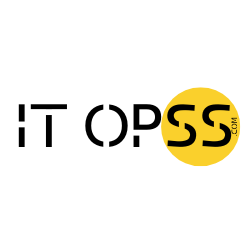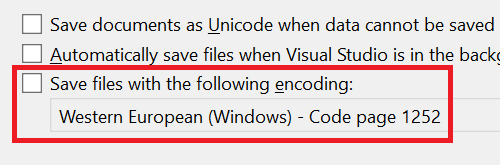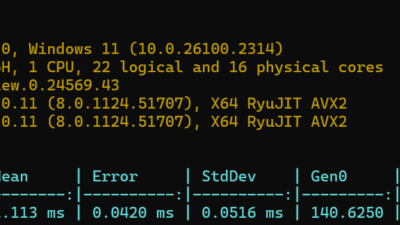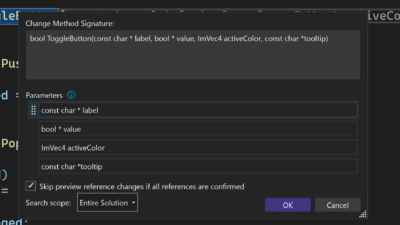Have you ever encountered unexpected issues due to file encoding when working in cross-platform environments? These frustrating problems can disrupt your workflow and consume valuable time. Visual Studio addresses these concerns with a new feature – the Default File Encoding option.
You can now specify the encoding Visual Studio should use when saving files. This ensures that files are saved with the correct encoding, minimizing potential issues.
Developers often work on projects across different platforms, each requiring specific file encodings. Incorrectly managed encodings can lead to various issues, from corrupted files to unreadable text. The Default File Encoding feature helps mitigate this issue by allowing you to set a default encoding, ensuring consistency and reducing the risk of character display issues or data corruption.
Setting the default file encoding
To configure the default file encoding, navigate to Tools > Options > Environment > Documents. You’ll find an option labeled Save files with the following encoding. If this option is checked, Visual Studio will attempt to save files using the encoding specified in the adjacent combo box. If unchecked, Visual Studio will revert to its default behavior for managing file encodings.
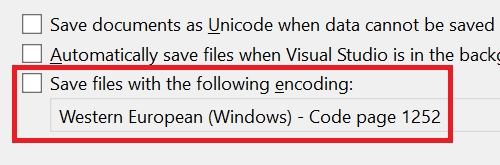
This feature is useful for maintaining consistency across projects and minimizing encoding-related issues. It’s a straightforward tool that enhances productivity and preserves file integrity.
Handling encoding conflicts
In cases where Visual Studio cannot save a file with the specified encoding, such as attempting to save a file with Unicode characters in ASCII format, a dialog will notify you of the issue. This proactive notification helps prevent data loss or file corruption, allowing you to address problems promptly.
As always, we appreciate your continuous feedback, which drives us to make Visual Studio better with each release. Happy coding!
The post Set the default file encoding appeared first on Visual Studio Blog.